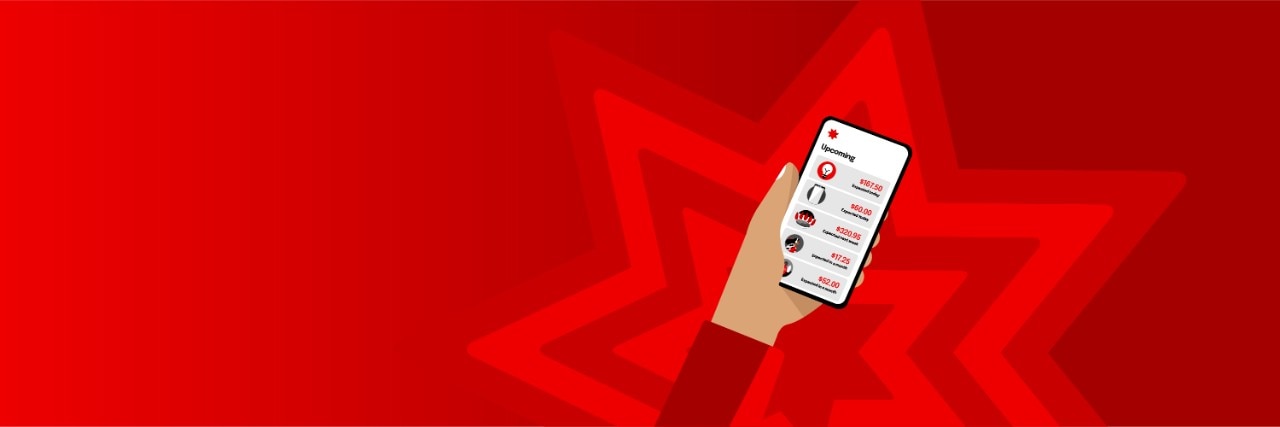What is 'Upcoming'?
Upcoming is a feature of the NAB app and NAB Internet Banking that’s ready to use when you login.View Disclaimer 1
It uses information about previous regular payments you’ve made from personal accountsView Disclaimer 2 to predict bill or subscription payments coming up in the next 30 days.
Use it as a reminder to help you track and manage regular bills and subscription payments.
How Upcoming can help
Plan ahead and stay in control of your finances when you use Upcoming to track predicted bill and subscription payments.
Better budgeting
When you have details of predicted future bill due dates and payment amounts, it makes it easier to create and maintain a realistic budget.
Forward planning
Plan ahead and have time to transfer money between your accounts to help you avoid overdrawing your account.
Avoid missed payments
Use Upcoming as a reminder to look for missed bills or invoices in your inbox or post to help avoid missed payments.
How Upcoming works
Identifies payment patterns
Upcoming identifies transactions on your personal accountsView Disclaimer 2 that appear to be a pattern of regular payments to certain service providers.
Estimates due dates and amounts
Once Upcoming identifies a pattern of three regular payments from the same merchant, it estimates the amount and due date of the next predicted payment based on previous payment dates and amounts.
Displays details in your Accounts menu
You can easily view a snapshot of the next three predicted payments due, or view all predicted payments due in the next 30 days in the NAB app. It displays the service provider name, predicted payment date and amount.
Example payment types
If Upcoming sees regular payments to one of these types of merchants, it will display it as a predicted bill:
Important information about Upcoming
Always check your actual bill from your providers for exact payment amounts and due dates to make your payments on time.
How to use Upcoming
NAB App
Instructions for mobile devices
-
Log into the NAB app on your mobile device.
-
From the Accounts menu, scroll to the Upcoming section on your screen to view details of the next three predicted bills.
-
Tap View all to see predicted bills due in the next 30 days.
-
The View all screen includes a total amount of predicted bills during the next 30 days.
NAB Internet Banking
Instructions for web browsers
-
Log into NAB Internet Banking with your 8 to 10-digit NAB ID and password.
-
Select Transfer & Pay in the top menu
-
Select ‘Manage’ from the drop down menu, then select ‘Upcoming’
-
The Upcoming screen includes a total amount of predicted bills during the next 30 days.
Explore other products and online banking features
Manage expenses with NAB Now Pay Later
NAB Now Pay Later is a buy now pay later account that can help split unexpected or large bills and expenses into four easy repayments, lessening the burden and stress of paying one upfront bill.
Track your expenses online with Spending
Track expenses in NAB Internet Banking and the NAB app to make it easier to understand where your money is going and help you create a budget and saving plan.
Stay informed with NAB Alerts
NAB Alerts can help you keep up to date with your personal finances via an alert straight to your mobile phone or email at no charge. Includes balance alerts to help you avoid overdrawing your account.
Terms and Conditions
- Disclaimer 1
Consider the NAB Internet Banking terms and conditions which apply when using NAB Internet Banking and the NAB app, before making any decisions regarding these products. The NAB app is compatible with Android™ and iOS, minimum platform requirements apply. Android is a trademark of Google LLC. IOS is a trademark or registered trademark of Cisco in the U.S. and other countries and is used under license. Products issued by NAB.
- Disclaimer 2
Excludes transactions and payments on NAB Flexiplus Mortgages, NAB Passbook and NAB Retirement Passbook accounts.
Apologies but the Important Information section you are trying to view is not displaying properly at the moment. Please refresh the page or try again later.