Follow these simple steps
Use these steps to find details of your business in NAB Hive, including store and terminal information, business details and your agreements.
-
1
Step 1
Go to NAB Hive and select Login to NAB Hive.
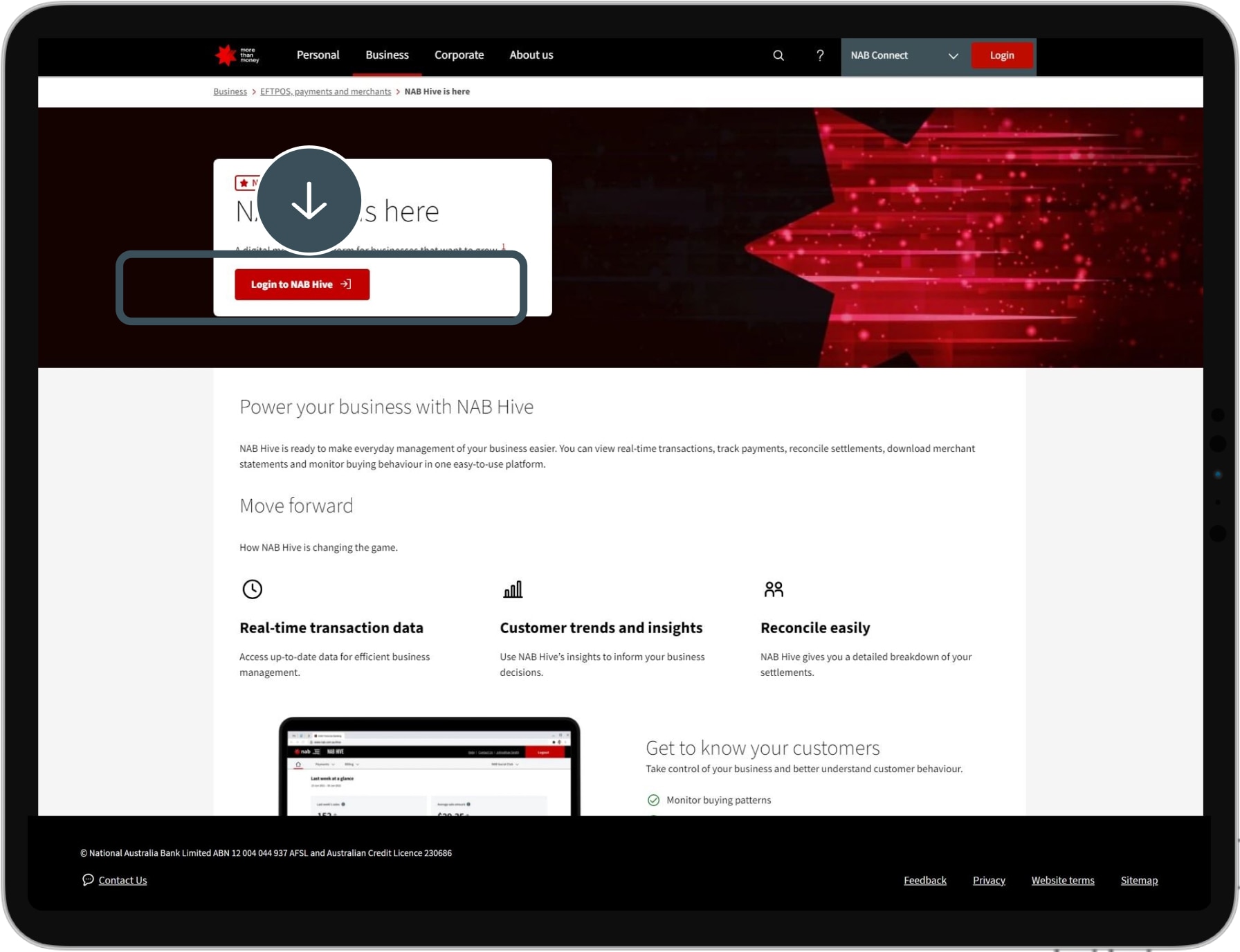
-
2
Step 2
Select Log in with NAB Connect or Log in with Internet Banking.
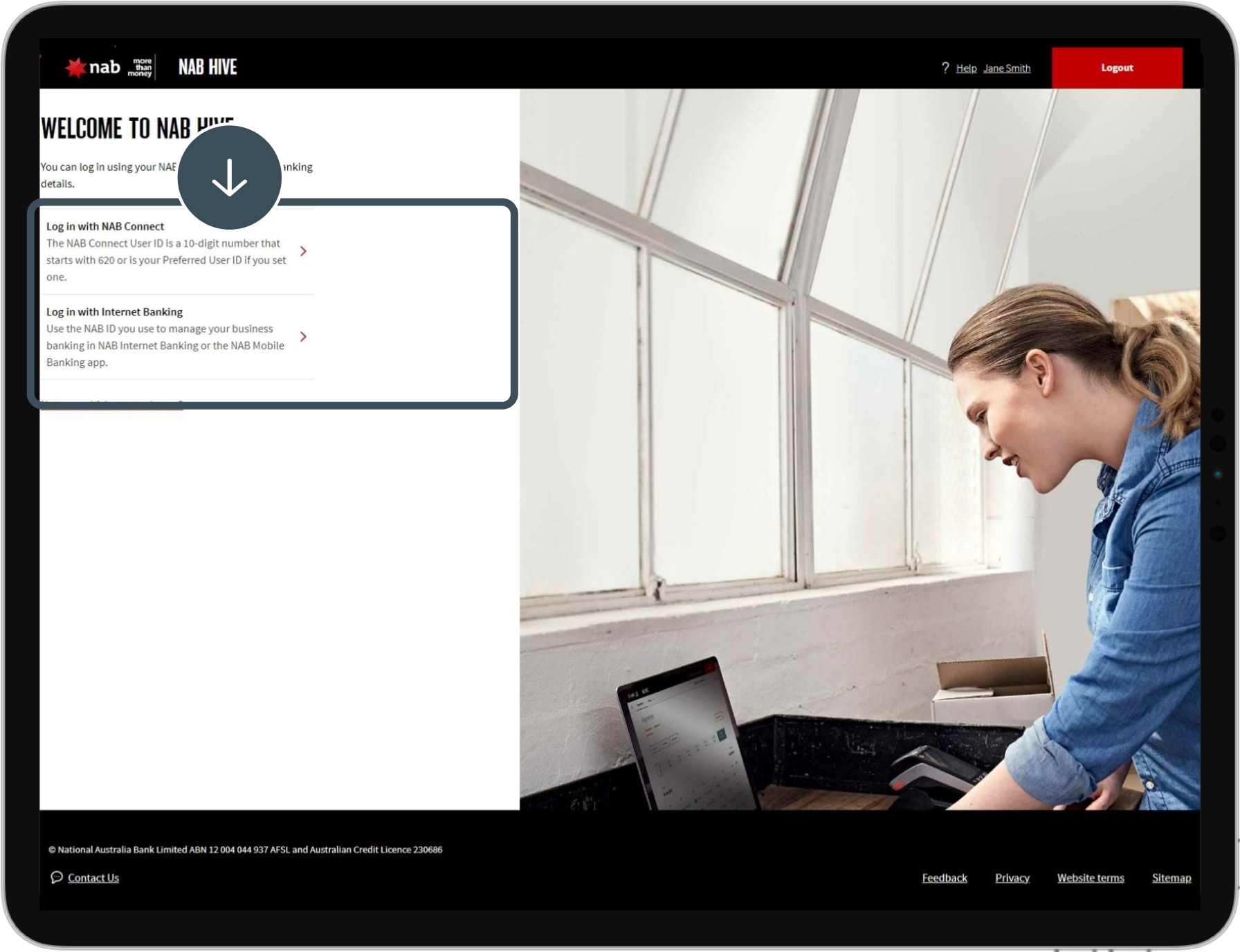
-
3
Step 3
Enter your user ID and password. To reset your password, select Forgot your password?
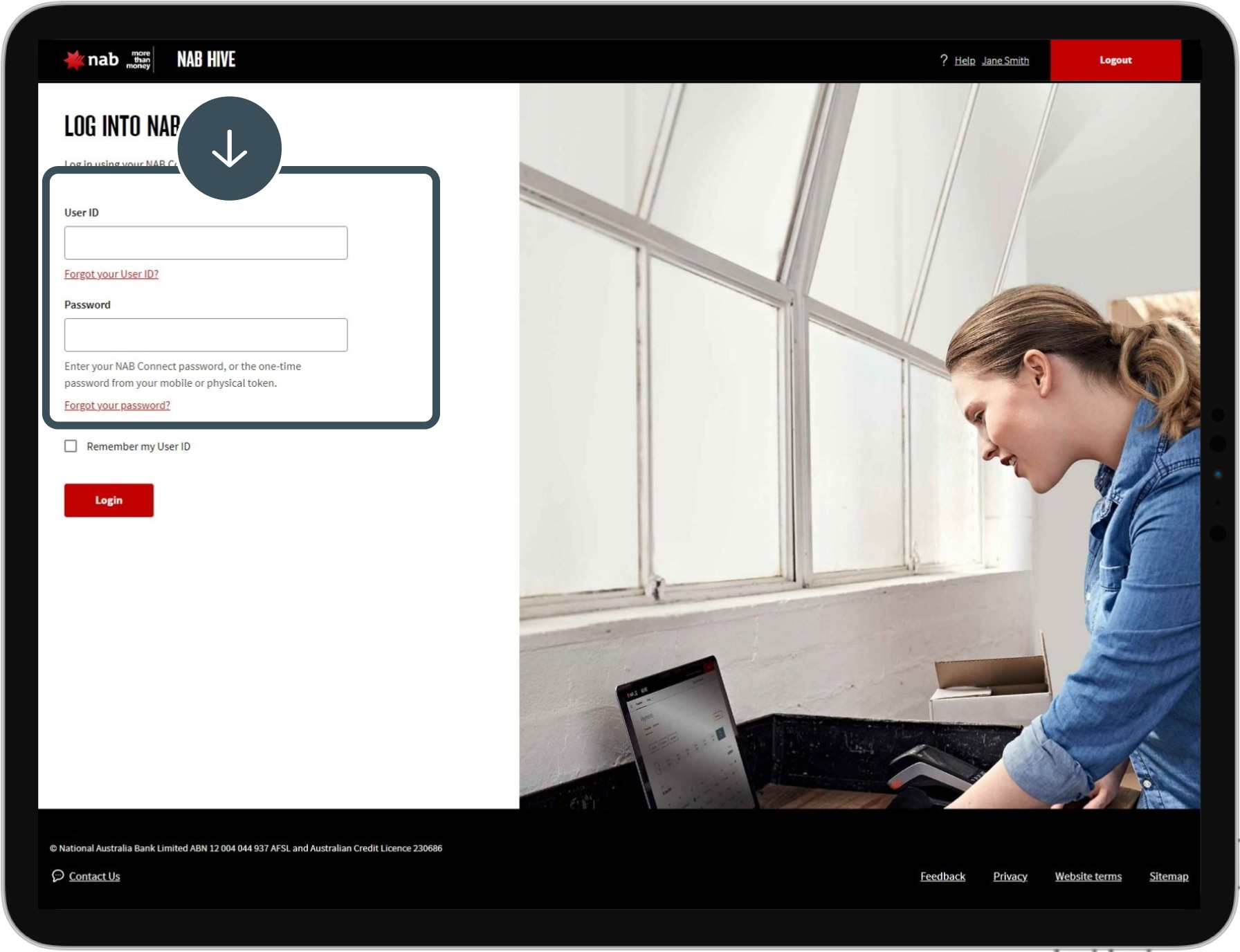
-
4
Step 4
To view store details, select Business Details, then choose ‘Stores’.
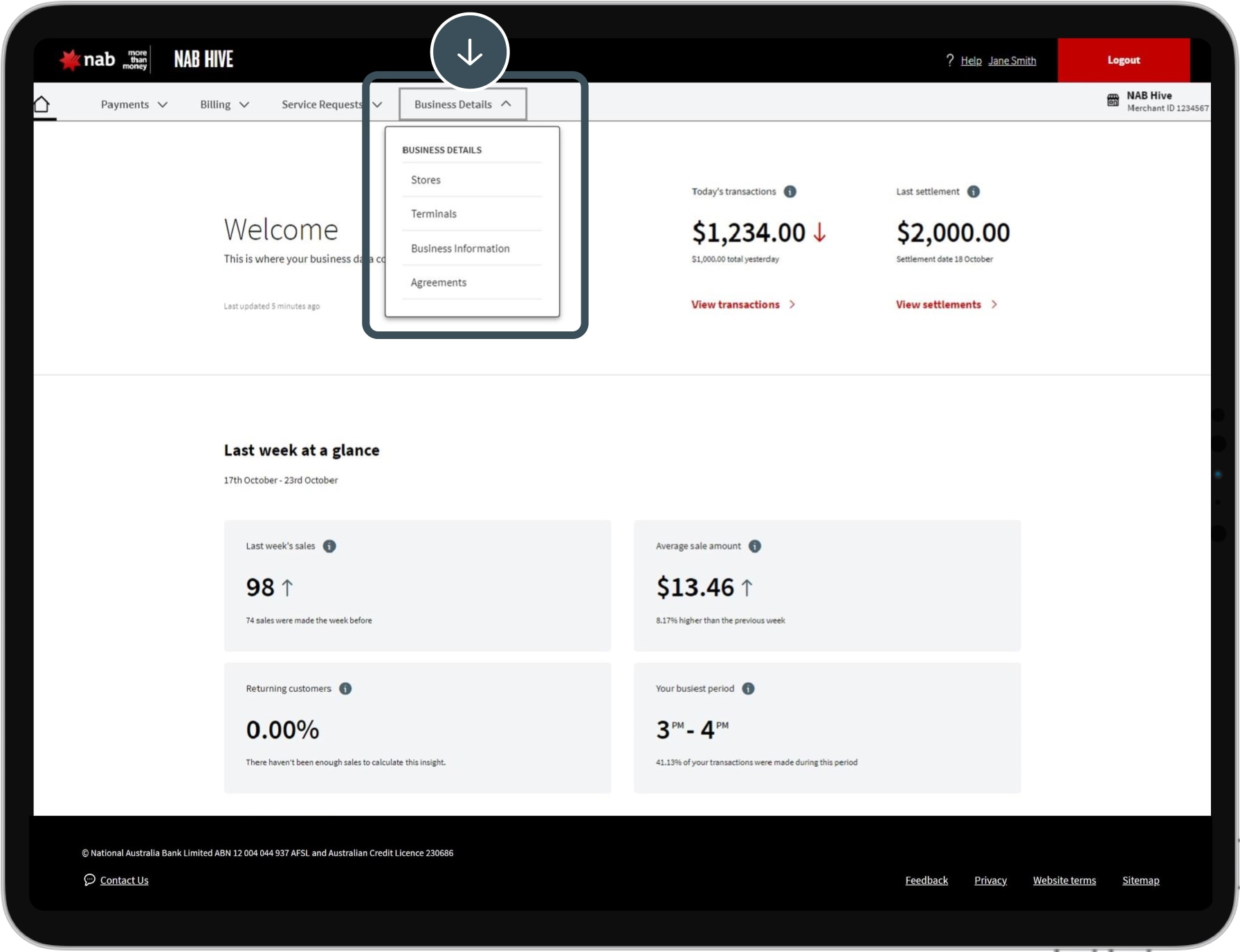
-
5
Step 5
You’ll see a list of your stores. Select View details for more information.
![]()
-
6
Step 6
You’ll see information about the store and its terminals.
![]()
-
7
Step 7
To view terminal details, select Business Details then choose ‘Terminals’.
![]()
-
8
Step 8
You’ll see your terminals. Select Search or filter by store.
![]()
-
9
Step 9
To view business information, select Business Details, then ‘Business Information’.
![]()
-
10
Step 10
You’ll see information about your business.
![]()
-
11
Step 11
To view business agreements, select Business Details then ‘Agreements’.
![]()
-
Complete
You’ll see your agreements. Select View to open an agreement.
![]()
More NAB Hive guides
Use our simple guides to help you navigate NAB Hive.
Help and support for merchants
Explore EFTPOS machine troubleshooting guides and find information about merchant services including chargebacks and surcharging.
Contact us
Call us
Call the NAB Hive support team Monday to Friday, 8:00am to 6:00pm (AEST/AEDT).
Disclaimers
Apologies but the Important Information section you are trying to view is not displaying properly at the moment. Please refresh the page or try again later.
NAB Hive is currently only available to selected merchants. We’ll give additional merchants access to NAB Hive gradually. If you’re a NAB merchant, we’ll notify you when your business is ready to use NAB Hive.









