Follow these simple steps
Use our simple NAB Hive help guide to view transaction details and search for transactions by date.
-
1
Step 1
Go to NAB Hive and select Login to NAB Hive.
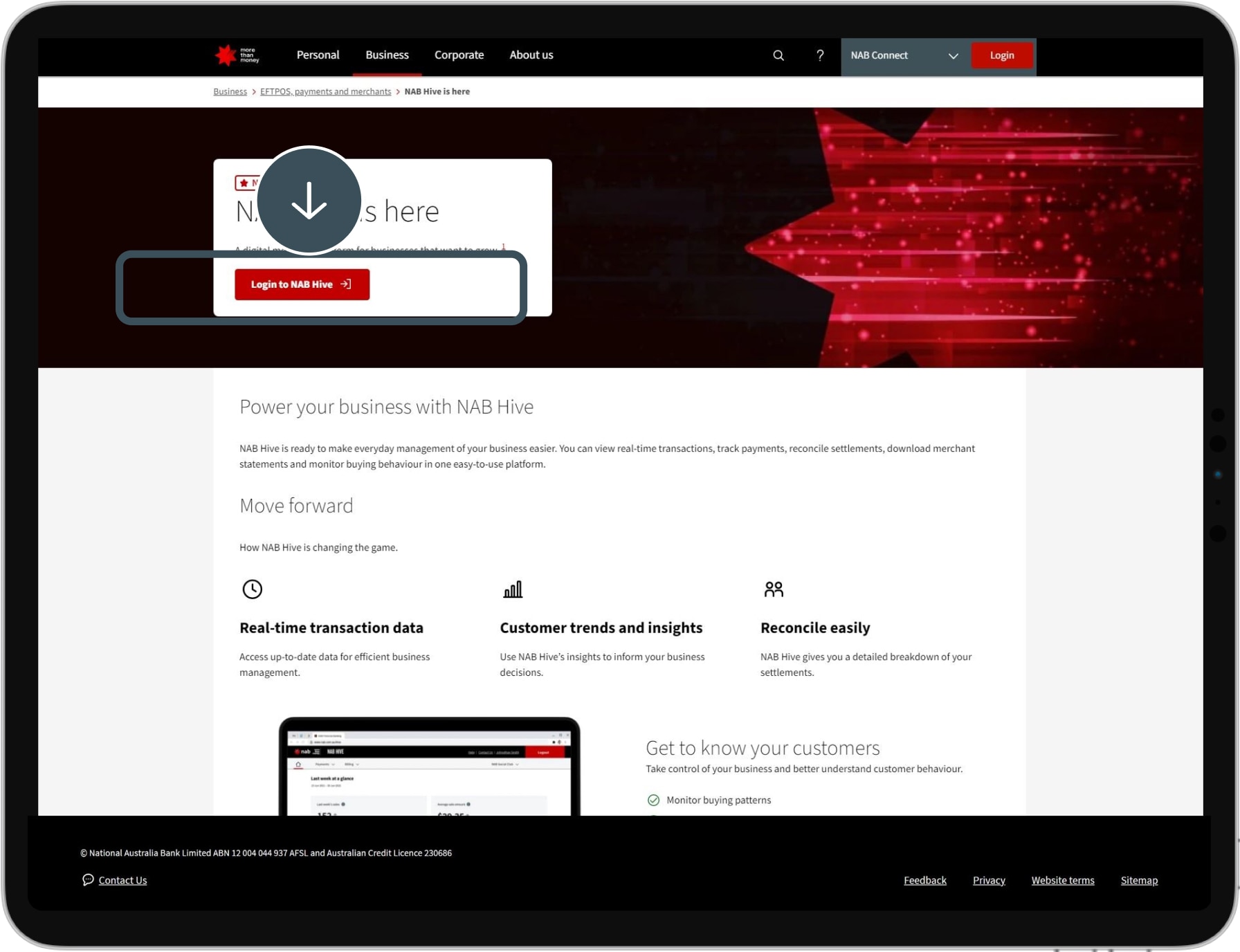
-
2
Step 2
Select Log in with NAB Connect or Log in with Internet Banking.
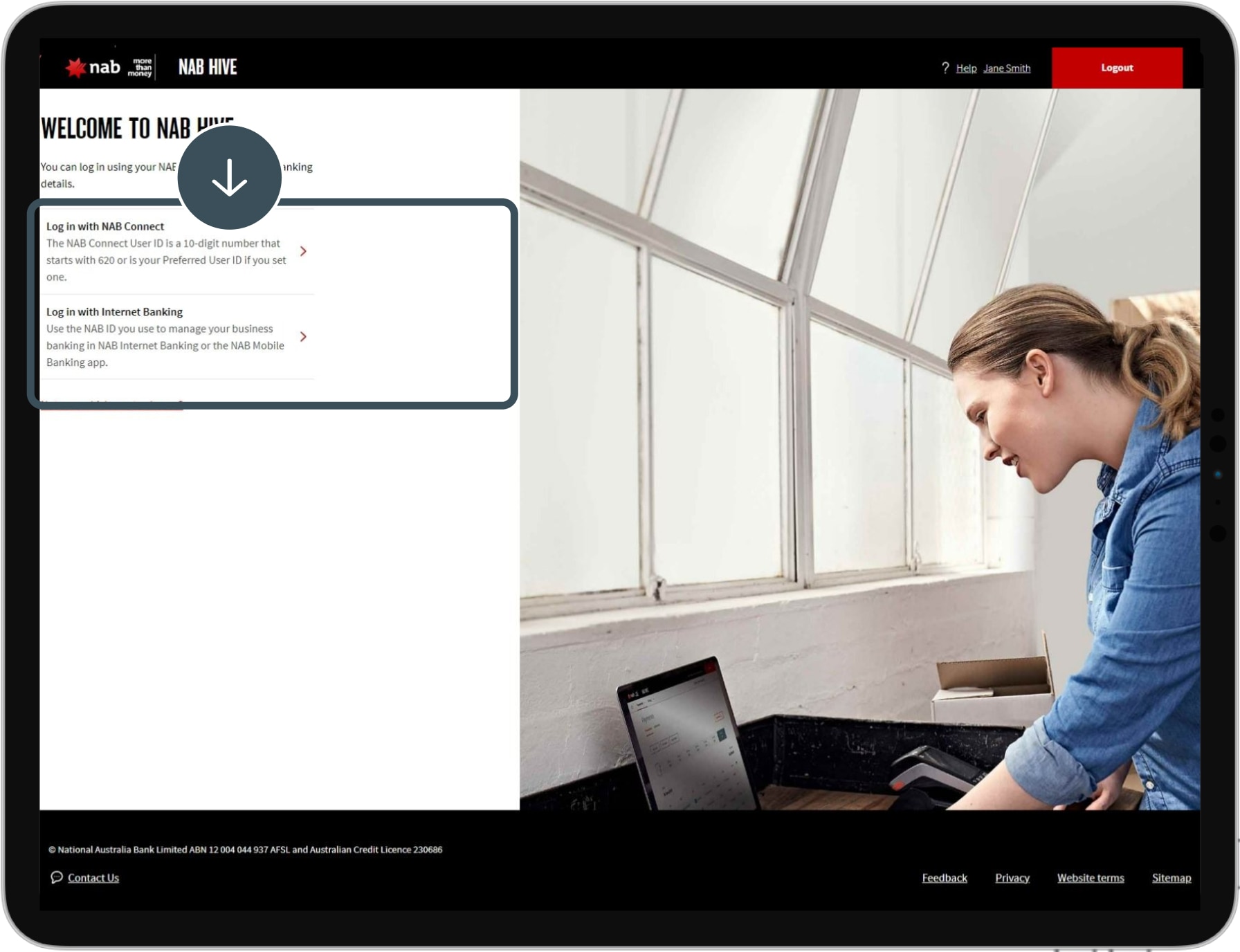
-
3
Step 3
Enter your user ID and password. To reset your password, select Forgot your password?
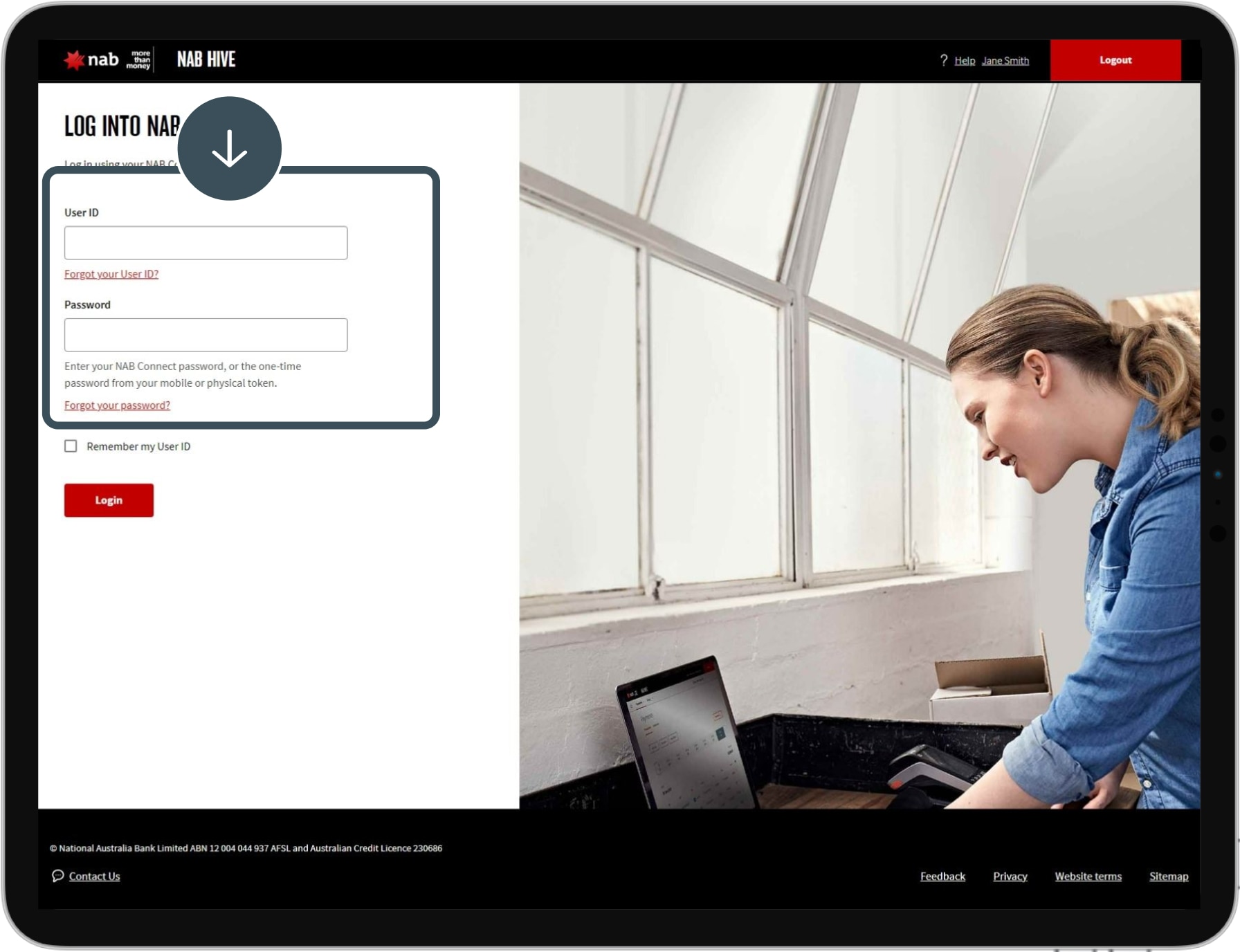
-
4
Step 4
Select Payments, then choose ‘Transactions’ from the drop-down menu.
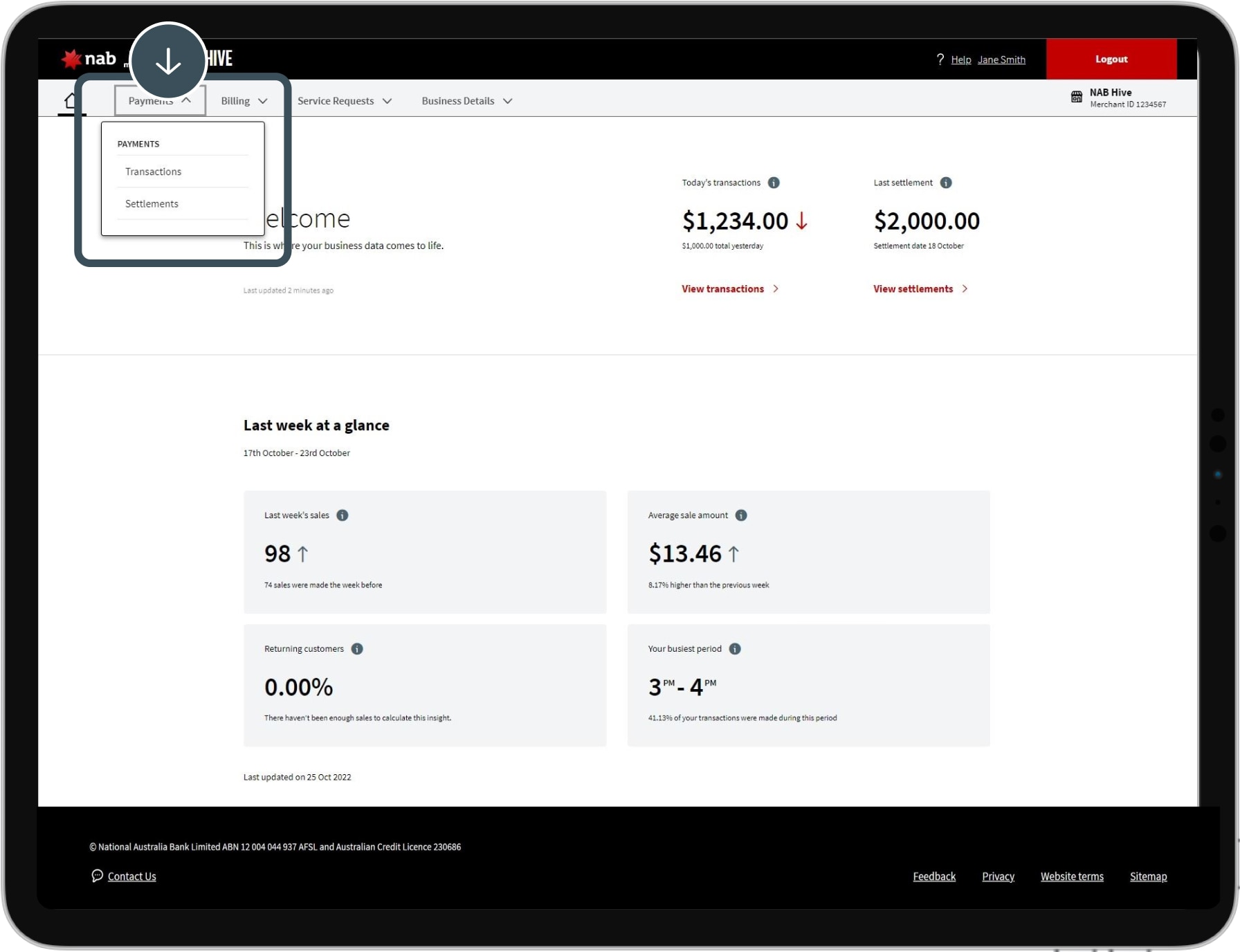
-
5
Step 5
Select the arrow next to a transaction to see more details.
![]()
-
6
Step 6
You’ll see the details of the transaction.
![]()
-
7
Step 7
To search by date, store or other filters, select one of the filter options.
![]()
-
8
Step 8
Select ‘Download’ to download your transactions.
![]()
-
Complete
Choose PDF or CSV and select Download.
![]()
More NAB Hive guides
Use our simple guides to help you navigate NAB Hive.
Help and support for merchants
Explore EFTPOS machine troubleshooting guides and find information about merchant services including chargebacks and surcharging.
Contact us
Call us
Call the NAB Hive support team Monday to Friday, 8:00am to 6:00pm (AEST/AEDT).
Disclaimers
Apologies but the Important Information section you are trying to view is not displaying properly at the moment. Please refresh the page or try again later.
NAB Hive is currently only available to selected merchants. We’ll give additional merchants access to NAB Hive gradually. If you’re a NAB merchant, we’ll notify you when your business is ready to use NAB Hive.






